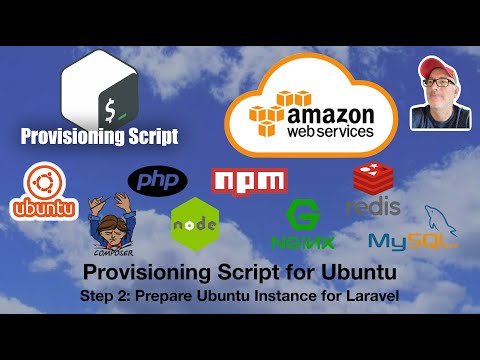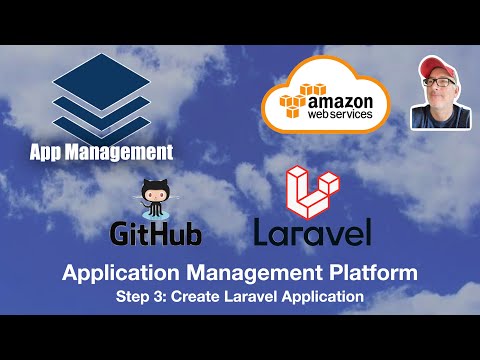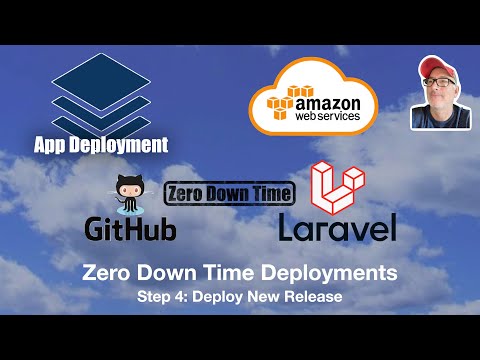There are two features provided by this platform:
- Server Provisioning - Provision an Ubuntu server with the necessary packages to run Laravel applications.
- Application Management - Deploy multiple laravel applications to a single server and have Zero Downtime Deployments from a git based repository.
There are two approaches to getting started:
- Use the provided Amazon AWS CloudFormation stack to create your infrastructure in AWS.
Here is a "how to" video for the CloudFormation deployment (released: April 19):
- If you have an existing server, then clone this repo into the Ubuntu server where the Laravel application will be hosted. Be sure to clone into a directory that is accessible by all users (e.g., /usr/local/bin/deploy )
- First update the
db_root_passwordandphp_versionin the./config.shfile - Update the
./provision/provision_ubuntu_20_04.shscript to include the packages you want by uncommenting the code - Run the
./provision/provision_ubuntu_20_04.shscript
Here is a "how to" video for the provisioning (released: April 23):
If the following commands are not available, run the ./common/create_aliases.sh script to create the aliases in your bash profile. You may need to "re-source" to make those work.
As the root user should have the following commands available to you:
appList- Lists out the installed applications. You can have multiple applications installed on a single server (e.g., demo_1, demo_2...)appNew- This command collects the necessary information to create a new application. You will need to provide the following:- Deployment Username - Each application has its own deployment user. This will also become the application name and the MySQL database name. (e.g., demo_1)
- Deployment User Password - Password for the deployment user's account
- Deployment User MySQL Password - Each deployment user can only access the database associated with their application.
- Application Port Number - Nginx will serve up multiple applications on a single server, but each will need a distinct port number.
- Git Repo Url - Provide the URL used by the
git clonecommand to download the code for the application. - Public SSH Key - This is the public key of a local key pair. Providing this public key allows you to SSH into the serve as the deployment user.
appCreate <app_name>- This command setups up the environment (e.g., deployment user, MySQL, git) to support the new application. This is a two pass approach:- First Pass - The first time you run, you will be provided an SSH Key that you should copy/paste as a deployment key in your Git Repo. This allows this deployment user to access the application repo.
- Second Pass - The second time you run the command, the application will be deployed
appDelete <app_name>- This command will delete ALL DATA associated with the application.
Here is a "how to" video for application management (released April 26):
Once you have an application deployed, you will have the following available to you as the deployment user:
deploy- This alias kicks off a deployment. Each release is created in a separate directory and once the release is read (e.g., cloned, built, ...) then the symlink that Nginx uses is updated to point at the new release.
Here is a "how to" video for release management (release April 30):